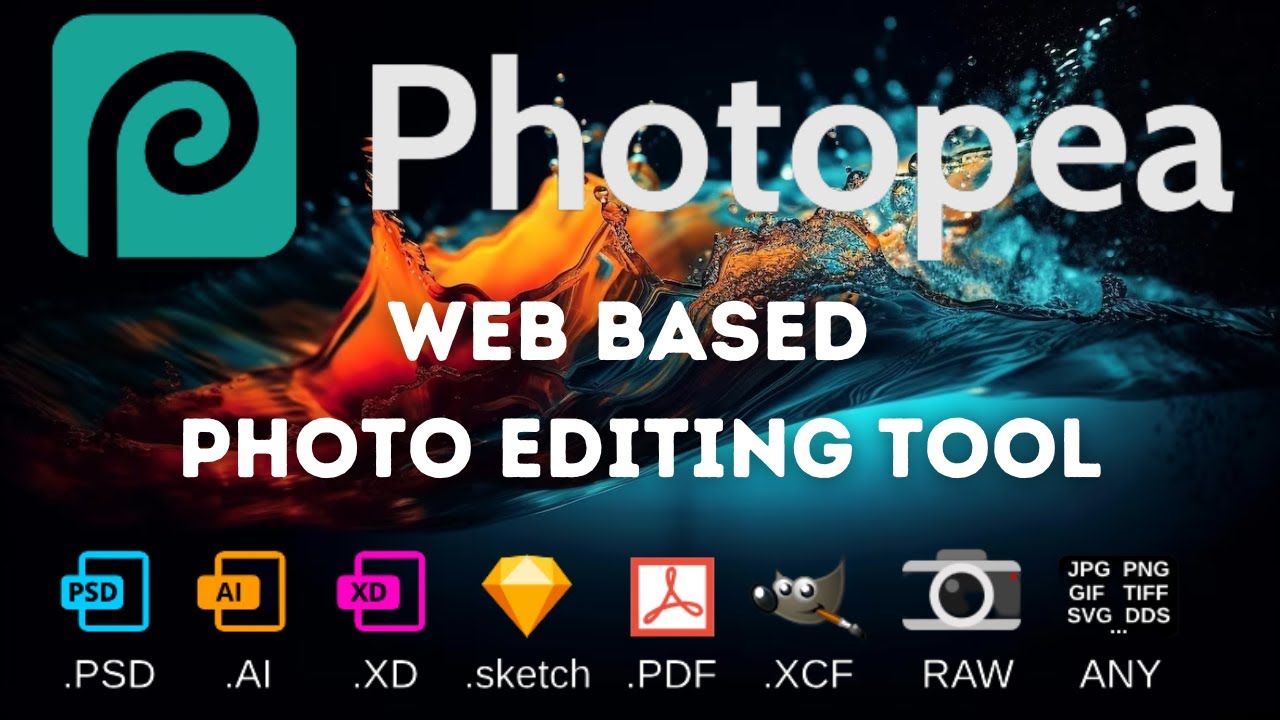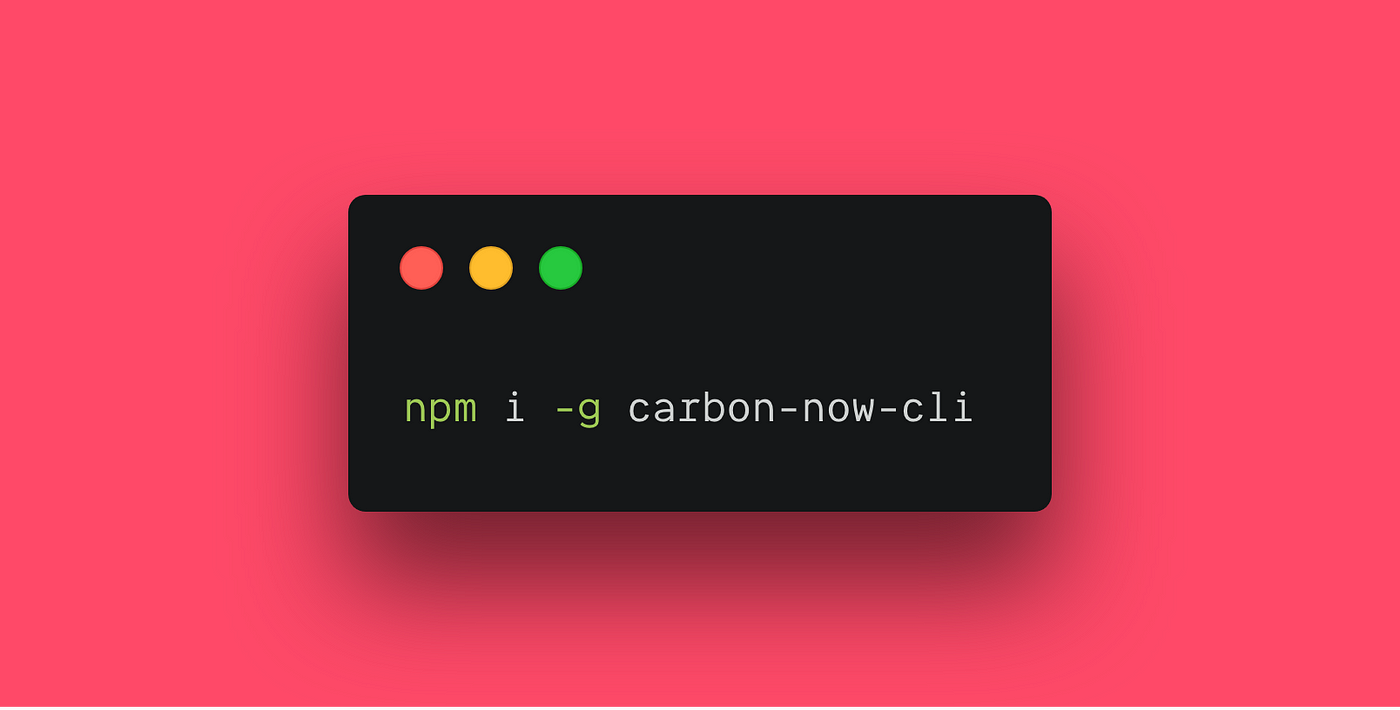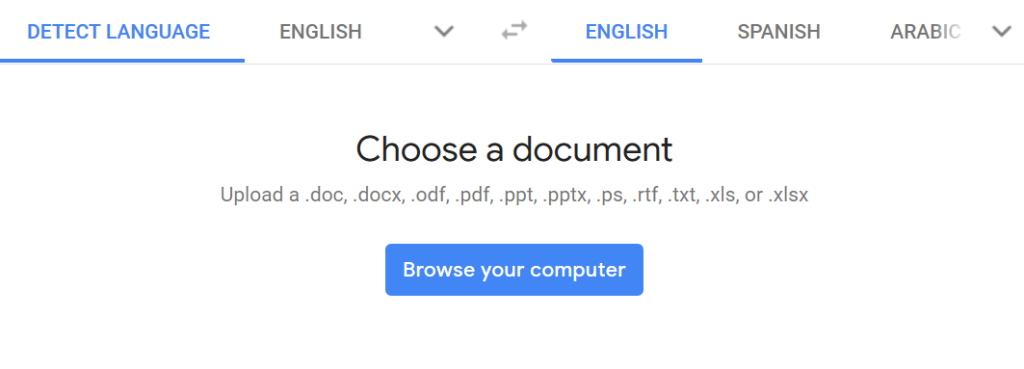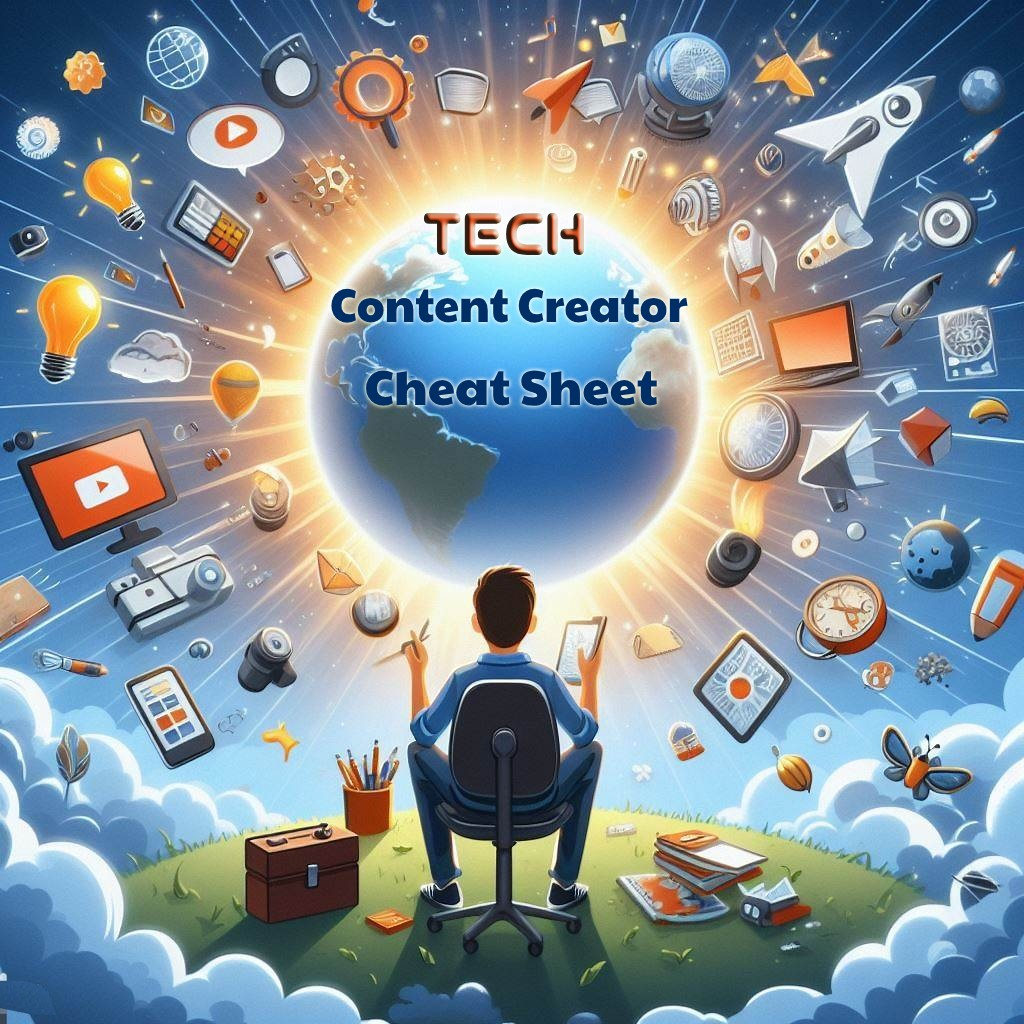
Intro
Some of you are probably at a stage where daily work isn’t enough, and interacting with the tech community is the fulfilling mission you’ve been waiting for. But in order to do so, you need to level up your game. Whether your goal is to be a blogger, speaker, podcaster, or social media maverick, you need the right tools to make your creator’s life easy and your content pop! This cheat sheet, curated while I was looking for better ways of content creation, won’t fix all your problems, but it’ll set you up for a solid creative start.
The tips are arranged based on the persona they target (blogger, speaker, podcaster, social media creator).
Blogger
A. The Platform
That’s the first stop.
1. WordPress
Almost everybody knows about this 20-year-old web/blogging platform. Below options are available:
- Self-hosted: Download and install it yourself in an environment shipped with PHP and MySQL DB.
- WordPress.com: Has a paid and free version that you can directly start with.
You can start a free website or blog today with everything you need to grow including:
- Themes and patterns
- SEO
- Site statistics
- Social media sharing
- Built-in newsletters & RSS
- Brute-force protection
- Monetization
- Spam protection
2. BlogSpot
Another OG, BlogSpot aka Blogger is a free platform acquired by Google in 2003 that’s super simple.
- Provides full control on page format (font size, etc.) through its HTML editor.
- Integrated with Google Analytics to track user activity, engagement and more (see tutorial )

3. The New Kids on the Block
Each decade brings its own hype; just as Myspace was once cool, today’s tech creators prefer different gems to share stuff.
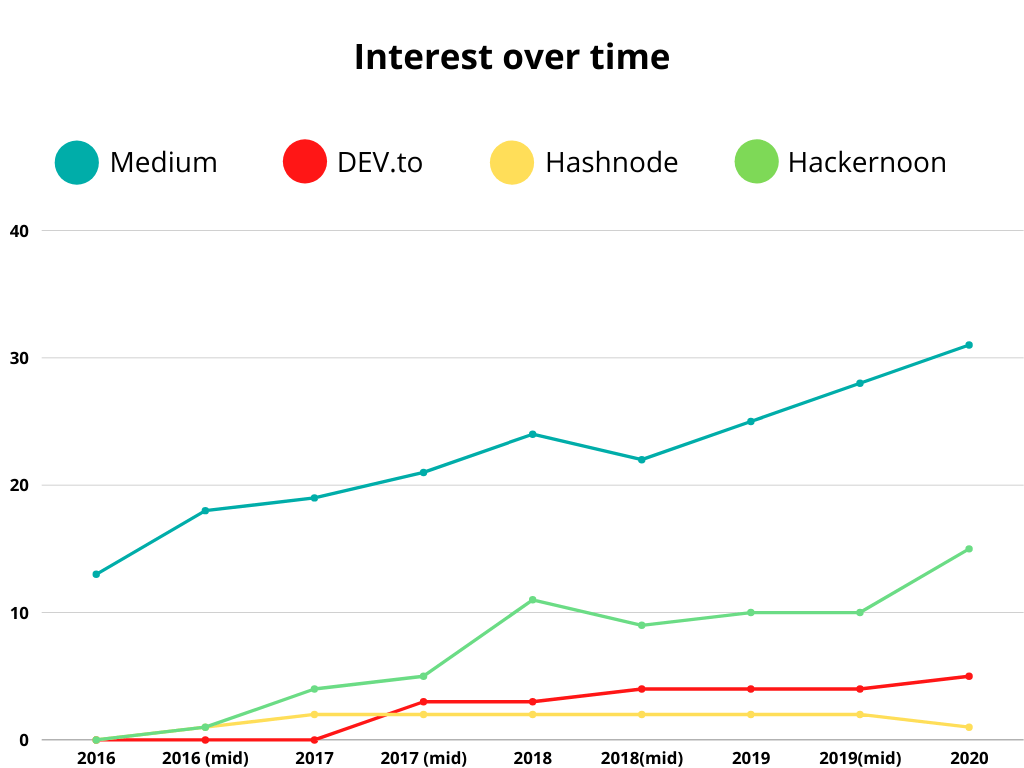
Here is a brief description of each one of them (for a deep dive comparison check this article):
3.1 DEV
dev.to is the largest online community for software developers that offers a platform for sharing knowledge, with no paywalls or ads, but instead relies on revenue from sponsors, listings, and their shop. They provide a Markdown text editor and a public API for automating publishing workflows.
Typical use: Exchange knowledge and experience with the largest developer community.
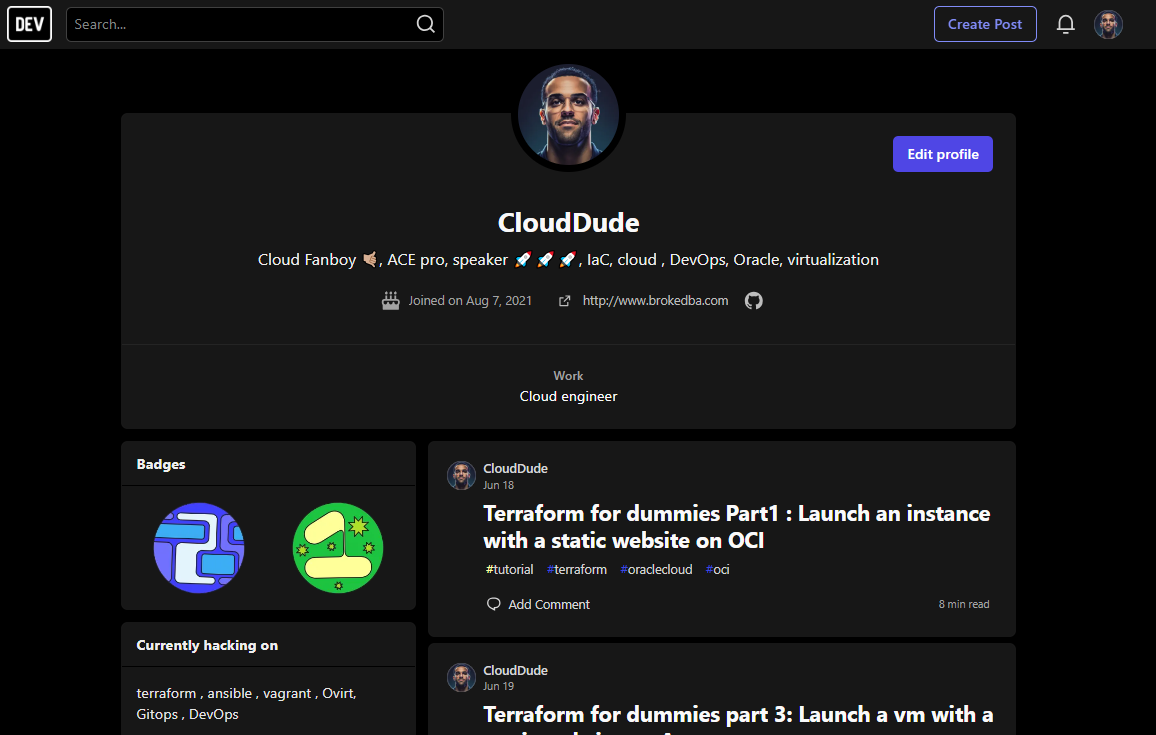
3.2 Medium
Medium is a popular publishing platform that allows all kinds of writers to share and monetize their content with a large reader base. While it’s user-friendly for most, it may not be suitable for developers due to the lack of Markdown support, syntax highlighting, and API integration.
Tip: A friend covered the $5/month membership fee with just 3 posts submitted to a specific publication.
Typical use: To write about diverse topics and monetize your work, and a faster audience outreach.
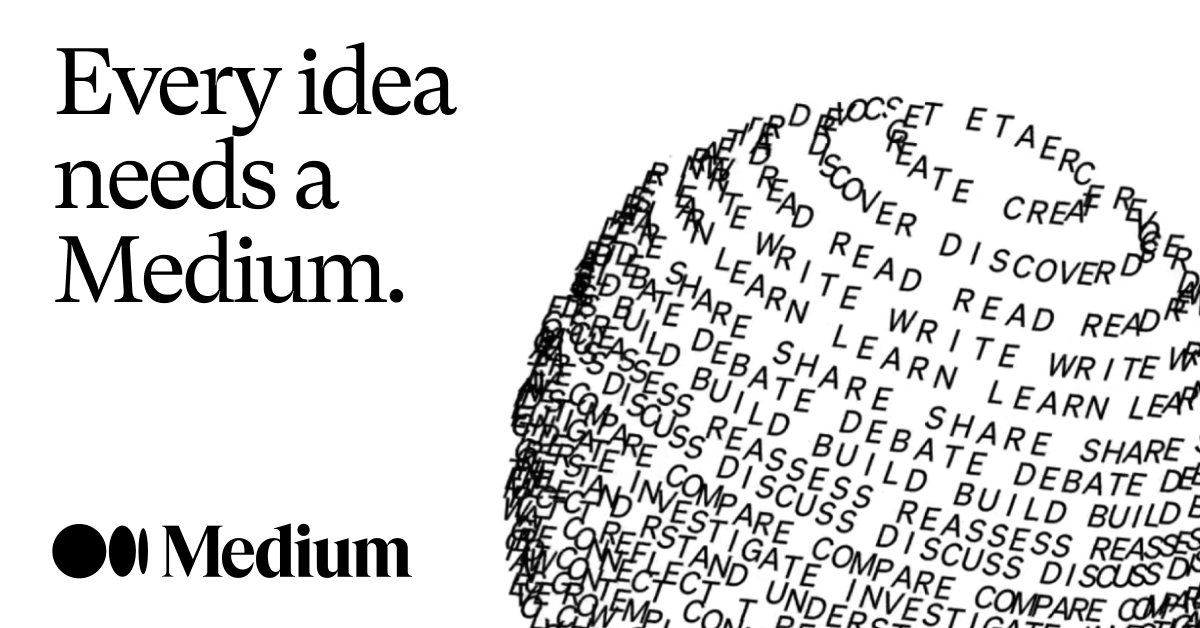
3.3 Hashnode
Hashnode is a free blogging platform and community for developers that allows you to publish articles on your own domain with a custom blog page. It offers customization options, including a custom CSS feature, and supports Markdown for code embeds and syntax highlighting.
Typical use: To completely customize your blog page to represent your brand and link your own domain.
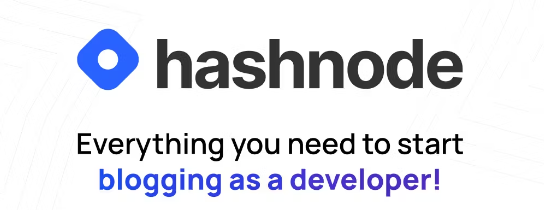
3.4 Hackernoon
Hackernoon is a retro-looking platform covering topics like software development, startups, AI, and crypto. They moved away from a Medium publication due to limitations in embedding tables and lack of syntax highlighting. If your post becomes a top story, then you’ll be lucky to get it translated into 13 languages.
Typical use: Work with a pro team of editors & post to a platform accepting only high-quality content.
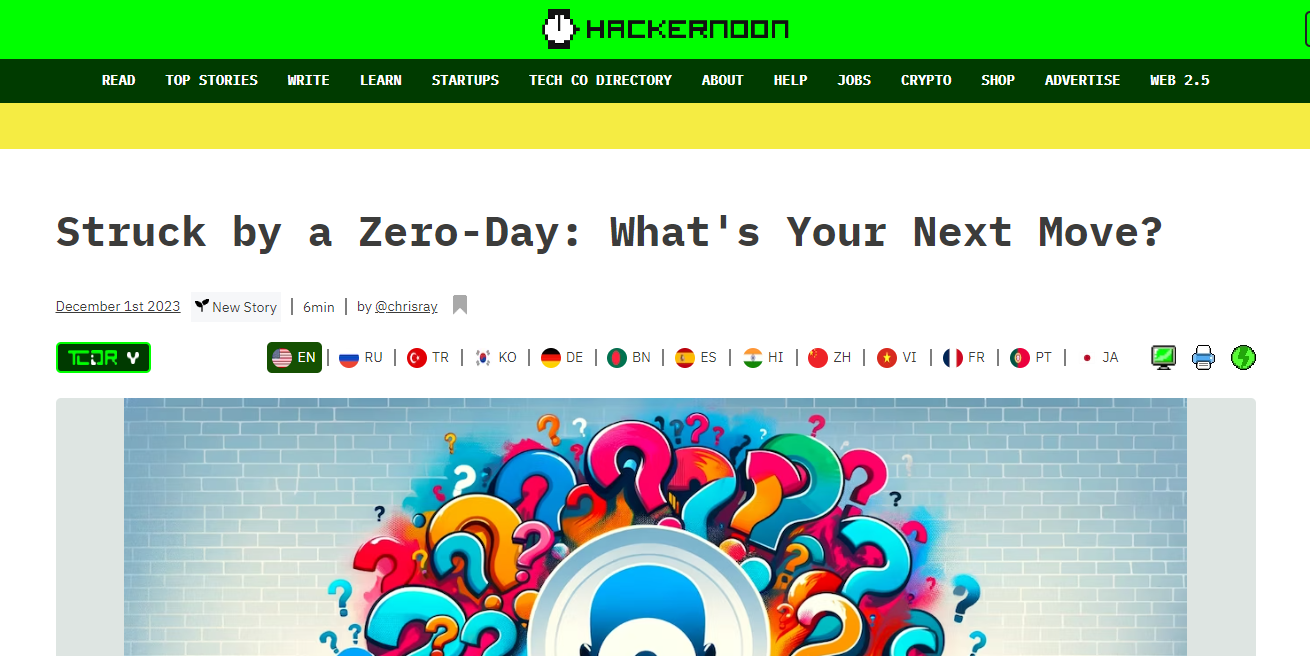
B. The Write-Up
The following options will help you craft, enrich, and format your content:
1. Open Live Writer
Open Live Writer is an open-source editor enabling users to author, edit, and publish blog posts. It’s based on a fork of the old and discontinued Windows Live Writer code. Open Live Writer works with many popular blog service providers such as WordPress, Blogger, TypePad, Moveable Type, DasBlog, and many more.
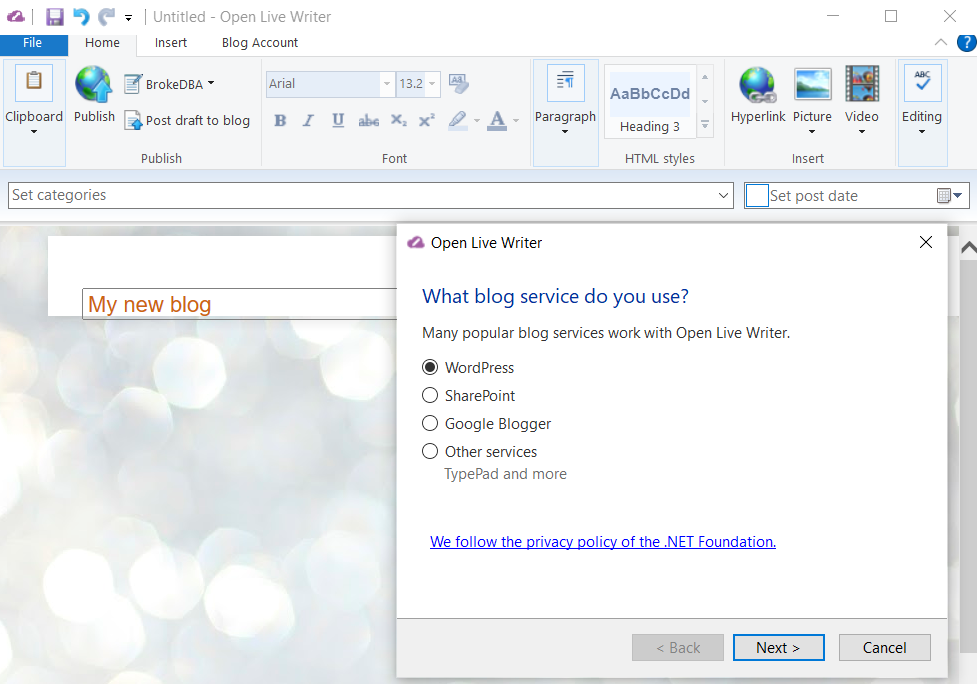
Note: Direct picture upload from your workstation to Google BlogSpot will fail, but you can paste the image in a GitHub Readme then copy it back to the live writer editor.
2. ChatGPT
There’s no shame in leveraging LLMs to structure and refine your writing, especially for grammar, intros, and conclusions. I sometimes catch myself doing funny things like asking GPT to rewrite my sentences as Tony Soprano.
3. Generate Your Posters Using AI
It’s easier to be creative nowadays, using prompts on GenAI tools to design better illustrations for your topic. Don’t try to copy others though, as your post might lose the audience. Stick to relevant stuff.
- Midjourney: The best quality but paid option only (from $8/month).
- DALL·E 3: A free OpenAI image generator integrated into the Microsoft platform.
- Bing Image Creator: Requires login.
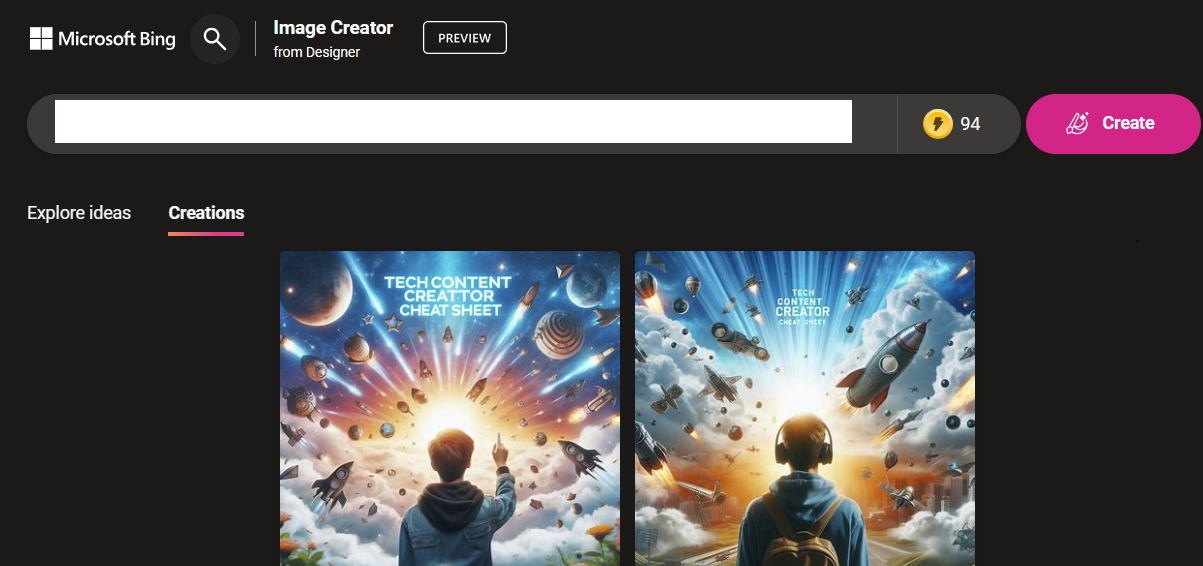
Microsoft Image Designer
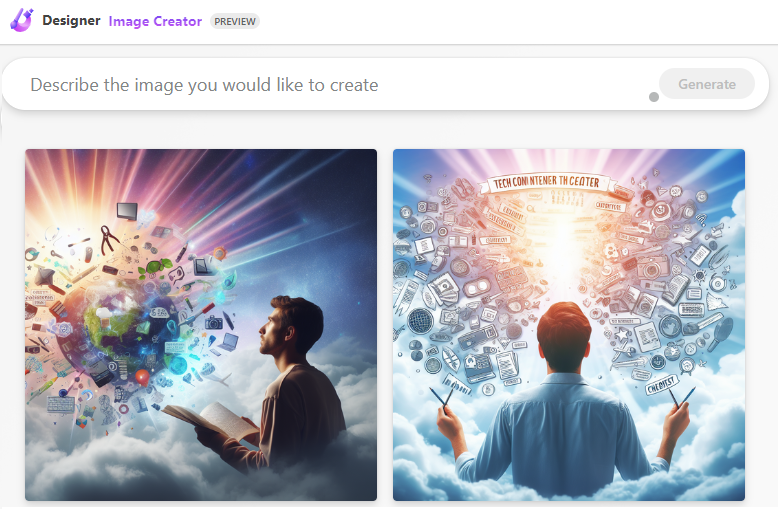
Limitation: The text injection in the images is often inaccurate and flaky, which requires a manual edit.
4. Photopea.com, Photoshop for the Poor
Photopea is an online photo editor that lets you edit photos, apply effects, filters, add text, crop, or resize pictures. It does almost everything that Adobe Photoshop does but on a web browser, which is insane.
For example, I can correct the flaky text in the AI-generated image by rewriting it in Photopea.
5. Carbon, Beautiful Code Snippet Images
Carbon is an online tool to create nice images of your code snippets. You just need to type, and your code will be highlighted according to the chosen language (80 programming languages supported).
Speaker
A. The Write-Up
Same as the one discussed above in the Blogger section.
B. PowerPoint
I’ll highlight AI and non-AI tools in this section.
1. Copilot (Windows 11)
If you are lucky to have upgraded to Windows 11, Copilot is your new AI creative friend!
Copilot in PowerPoint is an AI-powered assistant that empowers your creativity in your slides. It helps you create, summarize, and organize your presentation, along with suggesting the best design based on your content.
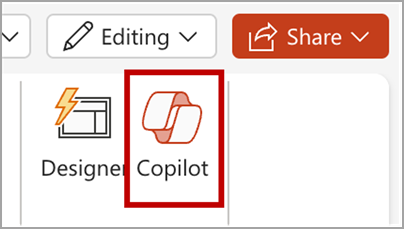
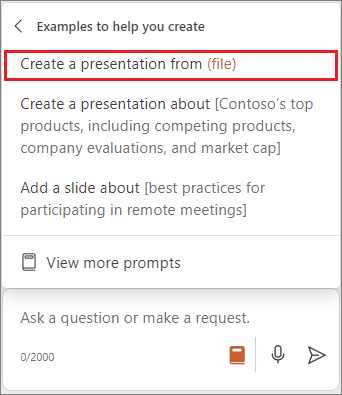

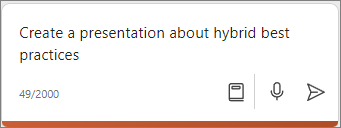
![iLovePDF Review (Pros & Cons), Alternatives [2023] | TalkHelper](https://www.talkhelper.com/wp-content/uploads/2020/09/iLovePDF-2.jpg)
3. Multilingual Presentations
If you are, or live in a bilingual geographic area like me, translation is part of the job. The go-to platform is obviously Google Translate, but some of you might not know that it allows you to translate literal files (Doc, PDF, PPT, Excel, etc.).
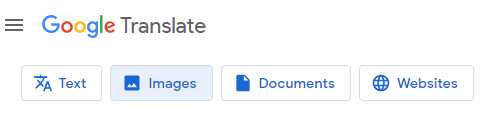
4. Split the Animations into a PDF
PPspliT
Converting a PPT to a PDF while maintaining the animation steps is important when sharing your deck. PPspliT is a slick PowerPoint add-in that allows you to split those animations into several slides before the export.


Podcaster
Though I had to catch up with this one, there are a bunch of aspects I can share from what I learned so far.
A. Podcast Platform
I will share 3 in total, but my favorite is definitely Anchor. For a larger list and comparison, check this article.
1. Anchor
Anchor.fm is what I’m using, which is absolutely free even after being snapped up by Spotify. It’s been awesome so far.

- Excellent for beginners
- Great for Spotify users
- Absolutely free and great support (very quick)
- Unlimited storage: no limit on the number of episodes you upload
- Provides tools for editing and recording podcasts, as well as access to Spotify tunes
- Seamless video podcasting
2. Podbean
Podbean is another popular free podcasting platform for hosting.
- Great for businesses and enterprises
- Excellent promotion tools
- Provides a website
- Only up to 5 hours of audio and up to 10 episodes for the Free plan
3. Acast
Acast is similar to Anchor and offers quite a lot of features in its free plan, such as creating a website and podcast player.
- Unlimited episodes and bandwidth
- Basic analytics and marketing tools (e.g., transcription)
- Video teaser and YouTube distribution
Social Media Management
B. Streaming Platform
This can be very diverse depending on your taste, but you can choose from options such as:
1. Zoom
No introduction needed.
2. Streamyard
Streamyard is my favorite for audio quality and the following reasons:
- Local audio/video recordings (host/guests) no loss due to weak internet
- Will do the eq and noise reduction for you.
- A trimmer tool to edit and post clips (YouTube Shorts)
- Live Streaming (twich,YoutubFB,X) , Screen-sharing
- 24/7 Live Support and a generous free plan (5 hours/m)
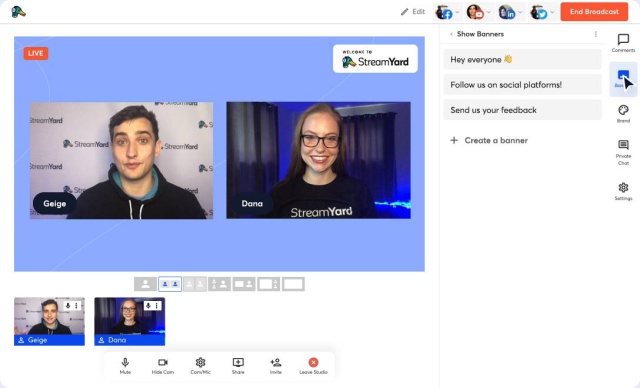
3. Riverside
Riverside.fm offers studio-quality local recordings without the downtime.
- Screen sharing
- 4k quality available
- Live audience call-in: Listeners can call in with questions and comments, like a radio talk show
- Streaming to social media

4. Zencastr
Zencastr is another alternative for streaming that can get the job done, but it has some flaws:
- Excellent audio quality
- Beautiful, easy-to-use dashboard
- No more free plan
- Users reported reliability and stability issues (recording failures)

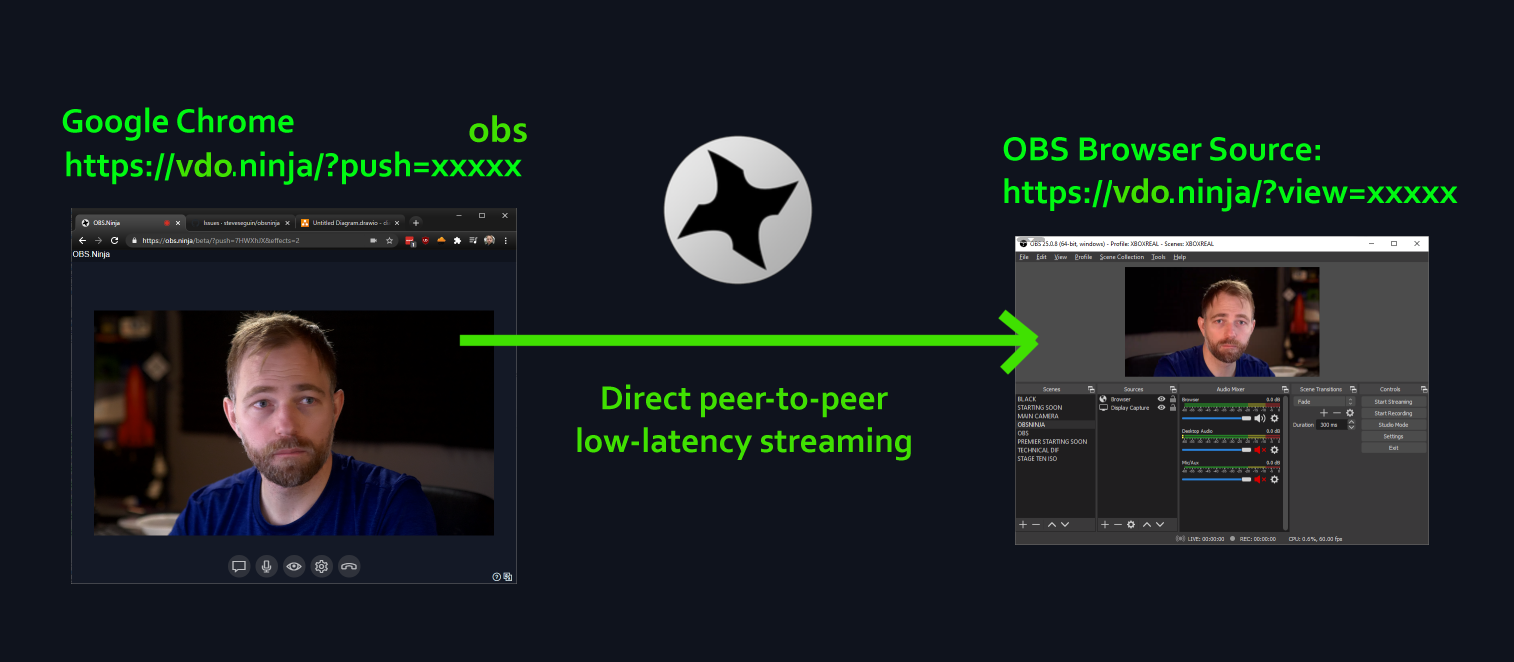
- OBS: Open Broadcaster Software is a free, open-source software for recording and live streaming videos.
- VDO.ninja: VDO.ninja is a free, secure, and ultra-low latency peer-to-peer video bridge that allows users to bring live video from their computer or friends directly into OBS.
Trade-offs
Here are some of the advantages and trade-offs of using OBS + VDO.ninja:
- Both are free and open-source
- High-quality recording and ultra-low latency
- Highly customizable with a wide range of plugins and add-ons
- Multi-platform support
- Steep learning curve: OBS is difficult to learn for beginners (even I only installed it so far).
C. Audio Editing
Another crucial side of podcast recording is the edit; the raw version is often not as clean.
1. Audacity
Audacity is a free and open-source tool that can edit and mix audio for you with basic features like noise gate.
2. Adobe Audition
Adobe Audition is a professional audio workstation that lets you do refined work using industry’s best tools, but it’s expensive.
3. Cubase (Steinberg)
I personally use Cubase, which is a professional DAW (Digital Audio Workstation) used by musicians, composers, and producers. The only reason I use it is because of my previous life in the underground music industry.
Tip: Streamyard will do the EQ and noise reduction for you.
D. Video Editing
1. Veed.IO
VEED.IO is an online video editing platform offering a range of features to help create quality video content.
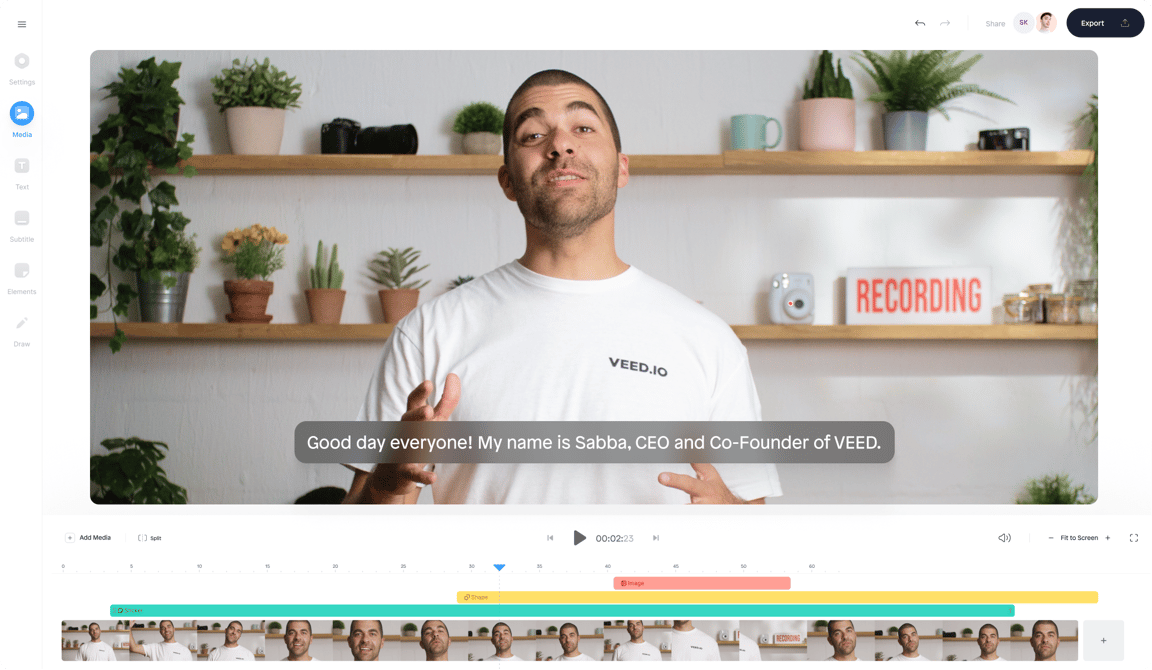
Some of the advantages of VEED.IO for podcast video editing include:
- Effortless podcast editing
- Pro video editing features
- AI-powered audio editing
- The perfect feature for me was the dynamic Sound Wave
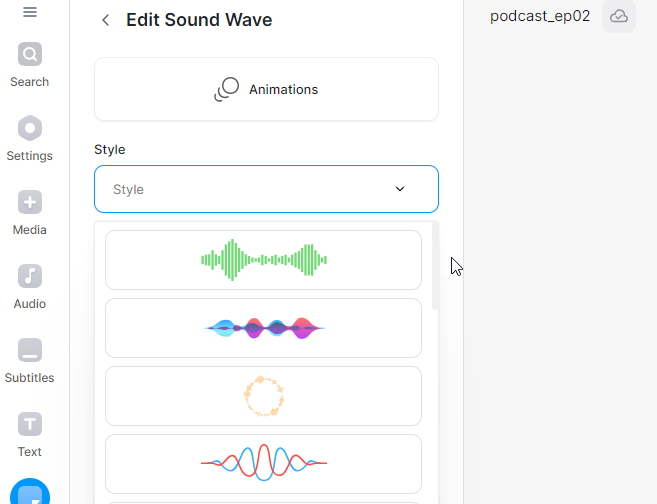
Social Media
A. Text Formatting
When you post on Twitter or LinkedIn, you often want to highlight or use bold characters, but it’s not trivial. I usually go to yaytext.com and generate all the bold and italic text I need.
B. Scheduling Platforms
1. Typefully
Typefully is a great tool for scheduling social media posts.
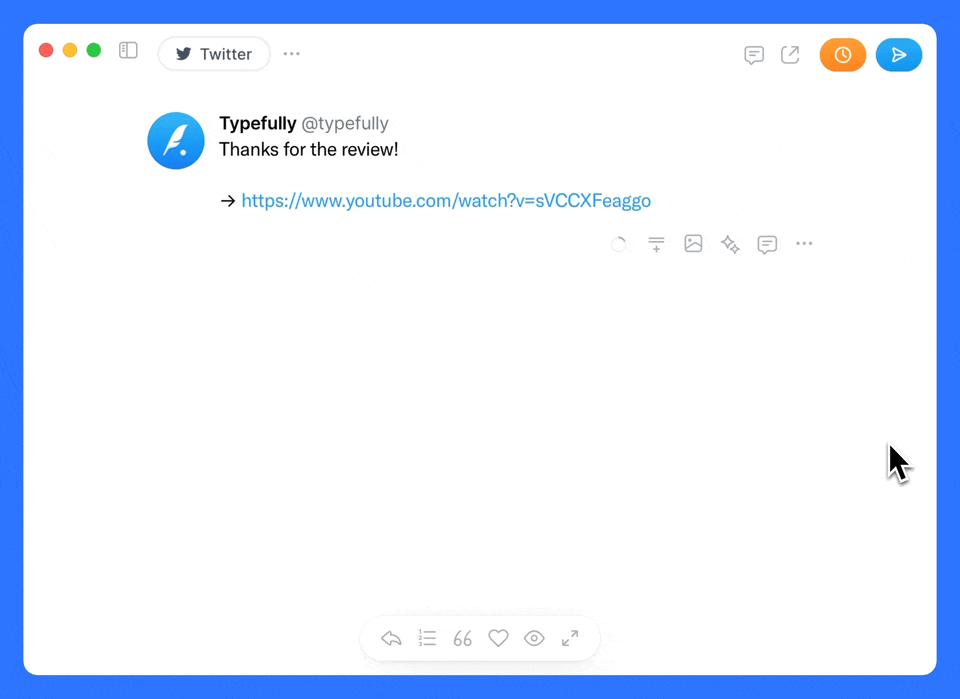
- It offers a generous free plan:
- Allows you to write, schedule, and publish great Twitter tweets and threads.
- Provides analytics and metrics about your account to help grow your following.
- Uses AI to rewrite and improve your tweets.
- My favorite is the tweet preview option that’s handy to check before you tweet.
Other services with a free plan:
- Simplified: Social media management tool, with insights on performance and engagement.
- Buffer: Social media management tool that experts often turn to for scheduling LinkedIn posts in advance.
Conclusion
In one line: Content creator journey is long, but I hope this article helps!
Thanks for reading