
Intro
3 years ago, I started the terraform for dummies series where I wanted to deploy a static website in any cloud provider there was (the dummy in question was me duh:)). But the mistake most of us make is to think AWS, Azure, GCP, Oracle Cloud are the only Hyperscalers out there.
Wrong!
Alibaba Cloud market share even stole GCP’s 3rd place in 2021 (9.5% or $8.7 Billion). It has also moved from “Niche Players” to the “Visionaries” quadrant since in the Gartner Cloud infrastructure report.
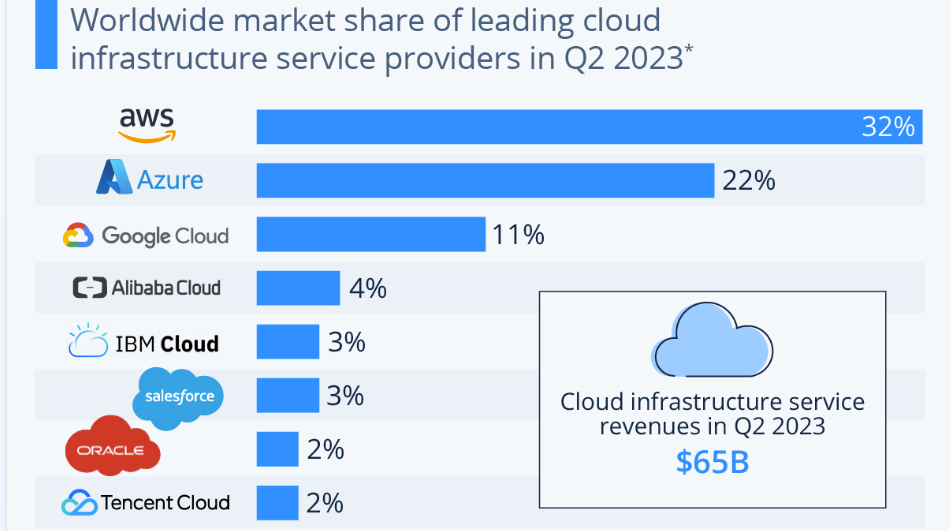 You can learn more about AliCloud services, on my previous post > Intro to Alibaba Cloud
You can learn more about AliCloud services, on my previous post > Intro to Alibaba Cloud
In this 7th tutorial (as done for AWS/Azure/GCP/OCI), we will deploy a webserver with a custom homepage.
We’ll cover 2 deployments (VPC + Instance) before ending with some thoughts on AliCloud experience/challenges.
Here’s a direct link to my GitHub repo linked to this lab => terraform-examples/terraform-provider-alicloud
Overview
Topology
- The below shows the layers involved between your workstation and AliCloud while provisioning through terraform.
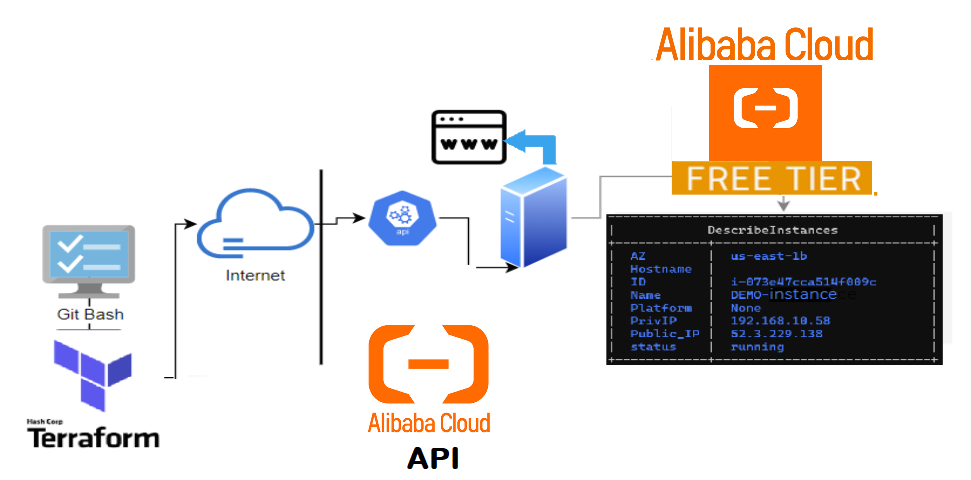
- Where do I find a good AliCLoud deployment sample?
You can either check the AliCloud registry, their GitgHub examples, or create a resource from the console then use the terraform import function to generate the deployment in HCL format (vpc,instance,subnet,etc..) based on their id.
Example for a VPC >>
1- Create a shell resource declaration for the vpc ina file called vpc.tf
2- Get the id of the VPC resource from your AliCloud Console
3- Run the Terraform import then Terraform show to load the VPC’s full declaration on the same file (vpc.tf)
4- Now you can remove the ID and all non-required attributes to create a VPC resource
1- $ vi vpc.tf
provider "alicloud" { region = "us-east-1" }
resource "alicloud_vpc" "terra_vpc" {
}
2- $ terraform import alicloud_vpc.terra_vpc vpc-0xio5hkexl4c43jpqw5yw
3- $ terraform show -no-color > vpc.tfTerraform lab content
- VPC Deployment:To grasp the basics of a single network resource deployment.
- Instance Deployment: includes the instance provisioning (with above vpc) with a nginx web sever.
I.Terraform setup
Windows: Download and run the installer from their website (32-bit,64-bit)
Linux Download, unzip and move the binary to the local bin directory
$ wget https://releases.hashicorp.com/terraform/1.0.3/terraform_1.0.3_linux_amd64.zip
$ unzip terraform_1.0.3_linux_amd64.zip
$ mv terraform /usr/local/bin/
$ terraform --version
Terraform v1.0.3AliCloud authentication
Same as AWS, you will need to provide both access_key_id & secret_access_key. This can be done by including them within environment variables (TF_VAR_*) or using terraform.tfvars
Assumptions
I’ll assume either of the two above options are present/configured in your workstation:
- Example: using environment variables
EXPORT TF_VAR_access_key = "<my_access_key_id>"EXPORT TF_VAR_secret_key = "<my_secret_key>"
I’ll also assume you have an SSH key pair to attach to your ecs instance. If not, here is a handy command
$ ssh-keygen -P "" -t rsa -b 2048 -m pem -f ~/.ssh/id_rsa_ali
Generating public/private rsa key pair.II. Clone the repository
- Pick an area on your file system to hold the terraform config and issue the following command.
$ git clone https://github.com/brokedba/terraform-examples.gitNote: You will find 2 directories inside the repository which will make things easier:
terraform-provider-alicloud/create-vpc/ Single VPC deploy.terraform-provider-alicloud/launch-instance Web instance deploy.
III. Provider setup
Install and setup the Alicloud provider for our VPC config
- Cd Into
terraform-provider-ali/create-vpcwhere our configurations reside
$ cd ~/terraform-examples/terraform-provider-ali/create-vpc - Alicloud provider will be automatically installed by
terraform init.
$ terraform init
Initializing provider plugins...
- Finding aliyun/alicloud versions matching "1.211.2"...
- Downloading plugin for provider "alicloud" (aliyun/alicloud) 1.211.2...
$ terraform --version
Terraform v1.0.3
+ provider.a v1.211.2 ---> the provider is now installed- Let’s see what’s in the
create-vpcdirectory (click to see content)
$ tree
.
|-- outputs.tf ---> displays resources detail after the deploy
|-- variables.tf ---> Resource variables needed for the deploy
|-- vpc.tf ---> Our vpc terraform declaration
|—- terraform.tfvars ---> Our authentication variables to alicloud IV. VPC Deployment
This will create several components including a resource group, VPC, Vswitch (subnet) and a security group
- Once the authentication (access_key_id/secret) is set, we can run
terraform plan
$ terraform plan
Refreshing Terraform state in-memory prior to plan...
------------------------------------------------------------------------
An execution plan has been generated and is shown below.
Terraform will perform the following actions:
# alicloud_resource_manager_resource_group.rg will be created
+ "alicloud_resource_manager_resource_group" "rg"
{..}
# alicloud_security_group.terra_sg will be created
+ resource "alicloud_security_group" "terra_sg" {
+ display_name = "TerraDemo-rg"
{..}
# alicloud_security_group_rule.allow_http_80 will be created
+ resource "alicloud_security_group_rule" "allow_http_80"
+ cidr_ip = "0.0.0.0/0"
+ policy = "accept"
+ port_range = "80/80"
{..}
# alicloud_security_group_rule.allow_http_22 will be created
+ resource "alicloud_security_group_rule" "allow_http_22"
{..}
# alicloud_security_group_rule.allow_http_443 will be created
+ resource "alicloud_security_group_rule" "allow_http_443"
{..}
# alicloud_vpc.terra_vpc will be created
+ resource "alicloud_vpc" "terra_vpc" {
...
+ cidr_block = "192.168.10.0/16"
...}
# alicloud_vswitch.terra_sub will be created
+ resource "alicloud_vswitch" "terra_sub" {
...
+ cidr_block = "192.168.0.0/24"
...
+ zone_id = "us-east-1b"
{..}
Plan: 7 to add, 0 to change, 0 to destroy.Note: I deliberately kept only relevant attributes for the VPC resource plan
- Next, we can finally run
terraform deployto create a resource group, VPC, Vswitch and SG
$ terraform apply -auto-approve
alicloud_vpc.terra_vpc: Creating...
...
Apply complete! Resources: 6 added, 0 changed, 0 destroyed.
Subnet_CIDR = "192.168.10.0/24"
Subnet_Name = "terrasub"
vpc_CIDR = "192.168.0.0/16"
vpc_dedicated_security_group_Name = "terra-sg"
vpc_dedicated_security_ingress_rules = tolist([
"allow_https_22: 22/22 , CIDR: 0.0.0.0/0",
"allow_http_80: 80/80 , CIDR: 0.0.0.0/0",
"allow_https_443: 443/443 , CIDR: 0.0.0.0/0",
])
vpc_id = "vpc-0xi0eft7h4mq33yx7s0hn"
vpc_name = "Terravpc"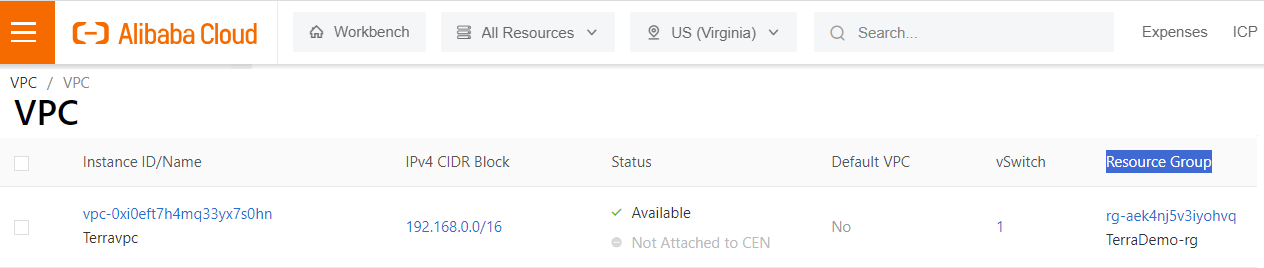
Observations:
When setting security groups, the nic_type parameter must be set to intranet when linked to a VPC, while registry doc says the default value is internet (this will fire an error).

Now let’s destroy the VPC as the next instance deploy contains the same VPC specs.
$ terraform destroy -auto-approve
Destroy complete! Resources: 7 destroyed.V. Full deployment (Instance)
Let’s launch a full instance deployment from scratch by switching to the second directory terraform-provider-alicloud/launch-instance/
- Here’s the content:
$ tree ./terraform-provider-alicloud/launch-instance
.
|-- cloud-init ---> SubFolder
| `--> vm.cloud-config ---> script to config a webserver & add a HomePage
|-- compute.tf ---> Instance related terraform configuration
|-- outputs.tf ---> displays the resources detail at the end of the deploy
|-- variables.tf ---> Resource variables needed for the deploy
|-- vpc.tf ---> same vpc terraform declaration deployed earlier- compute.tf holds the ecs instance block. All the rest comes from the VPC example.
— “ Cloud-init subfolder” —
Cloud-init: is a cloud instance initialization method that executes tasks upon instance Startup by providing the user_data entry in the aclicloud_instance resource definition (See below).
...variable "user_data" { default = "./cloud-init/vm.cloud-config"}
$ vi compute.tf
resource "alicloud_instance" "terra_inst" {
...
user_data = filebase64(var.user_data)
... - I used cloud-init to install nginx and load an HTML page that will be the server’s HomePage.
- Make sure you set the path for ssh public key accordingly in the variable (see variables.tf)
resource "alicloud_key_pair" "terra_key" {
key_name = var.key_name
public_key = file(var.ssh_public_key)}LAUNCH THE INSTANCE
- Cd in “
launch-instance”directory, run the init , then plan command to validate the ecs instance info.
$ terraform plan
Refreshing Terraform state in-memory prior to plan...
------------------------------------------------------------------------
An execution plan has been generated and is shown below.
Terraform will perform the following actions:
...
# VPC declaration <----------------- (see previous vpc deploy)
...
# alicloud_resource_manager_resource_group.rg will be created
+ resource "alicloud_resource_manager_resource_group" "rg" {
+ display_name = "TerraDemo-rg")
...
}
# alicloud_instance.terra_inst will be created
+ resource "alicloud_instance" "terra_inst" {
+ ...
+ image_id = "centos_7_9_uefi_x64_20G_alibase_20230816.vhd"
+ availability_zone = "us-east-1a"
+ instance_name = "ecs.c5.large"
+ host_name = "TerraHost"
+ instance_type = "ecs.c5.large"
+ key_name = "demo_ali_KeyPair"
+ private_ip = "192.168.10.51"
+ instance_charge_type = "PostPaid"
+ internet_charge_type = "PayByTraffic"
+ user_data = "c8c701575f9c76db131ccf77cf352da……"
+ system_disk_size = 20
+ stopped_mode = "StopCharging"
+ ...
+ ...}
# alicloud_key_pair.key_pair will be created
+ resource "alicloud_key_pair" "key_pair" {
{...}
...
}
Plan: 9 to add, 0 to change, 0 to destroy.- Let’s launch our instance using Terraform apply (I left a map of different OS images in the variables.tf)
$ terraform apply -auto-approve
...
alicloud_vpc.terra_vpc: Creating...
alicloud_key_pair.key_pair: Creation complete after 2s [id=demo_ali_KeyPair]
alicloud_vpc.terra_vpc: Creation complete after 11s [id=vpc-0xiug9rc5utxaj3wl39a4]
alicloud_security_group.terra_sg: Creation complete after 1s [id=sg-0xiis3c92f51bgmybx4c]
alicloud_vswitch.terra_sub: Creation complete after 7s [id=vsw-0xi6lj5g2hvlaleytf54a]
alicloud_instance.terra_inst: Creating... [10s elapsed]
alicloud_instance.terra_inst: Creating... 17s [id=i-0xi6p7buqfj6902i8ul5]
...
Apply complete! Resources: 9 added, 0 changed, 0 destroyed.
Outputs:
...
vpc_Name = Terravpc
vpc_CIDR = 192.168.0.0/16
Subnet_CIDR = 192.168.10.0/24
private_ip = "192.168.10.51"
public_ip = "47.89.159.135"
vpc_dedicated_security_ingress_rules = [
"allow_https_80 : 80/80 , CIDR: 0.0.0.0/0",
"allow_https_443: 443/443 , CIDR: 0.0.0.0/0",
"allow_https_22: 22/22 , CIDR: 0.0.0.0/0",
]
SSH_Connection = ssh connection to instance TerraCompute ==> ssh -i ~/id_rsa_ali root@47.89.159.135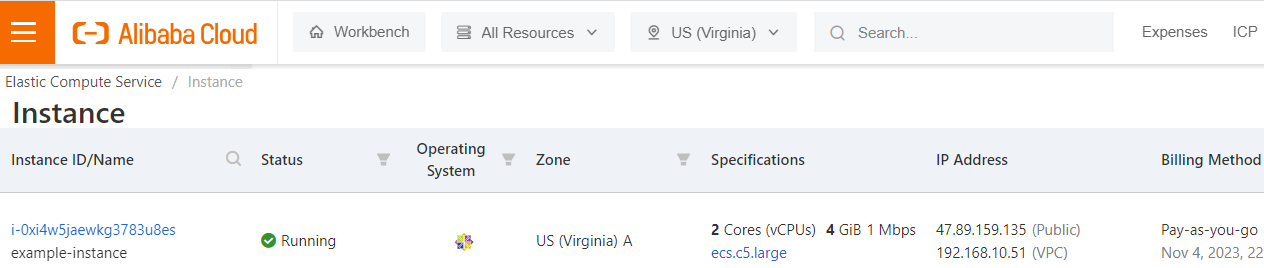

- Once the instance is provisioned, just hit the public IP address in your browser and Voila!
- Here I just embedded a video clip into the webpage but you can adapt the cloud-init file to your own liking.
- You can also tear down this configuration with a terraform destroy
Tips
- You can fetch any of the specified attributes in outputs.tf using terraform output command i.e:
$ terraform output SSH_Connection
ssh connection to instance TerraCompute ==> ssh -i ~/.ssh/id_rsa_ali root@47.89.159.135- Sometimes an instance type is not available in the specified region/AZ, you’d have to switch the zones
$ terraform output SSH_Connection
ssh connection to instance TerraCompute ==> ssh -i ~/.ssh/id_rsa_ali root@47.89.159.135Alibaba Cloud Hits and Misses
Pros
- I was really impressed by the speed at which the compute instances were spun (17seconds)
- No brainer for those who have the majority of their business and customers in the South Asian region
- The high availability option in China regions is insane. i.e Beijing region has a whooping 12 Availability zones
- Different billing types like Prepaid/Postpaid, By traffic/By Bandwidth, even via Paypal.
Cons
- AliCloud lacks popularity & support in the community (fewer blogs/articles) or maybe most of it is Chinese.
- It can be a headache to find Zones supporting the service you want to deploy especially out of Asia.
- The learning curve is a bit stiff once you go beyond the simple sandbox, The doc alone won’t cut it.
- Customers Should Choose Regions, Zones out of choice not because it’s the only one that’s not sold out.
- There is no way to extract a Zone ID based on its region in the alicloud_zones Data block:

CONCLUSION
- We just demonstrated how to quickly deploy an instance using Terraform in AliCloud
- Alibaba Cloud presents impressive strengths, especially for businesses operating in specific regions
- However, it does come with challenges, such as limited global community support &potential complexities.
- This is probably the last chapter of this series unless I decide to add Kubenetes to the party
Time will tell 🙂
Thank you for reading!