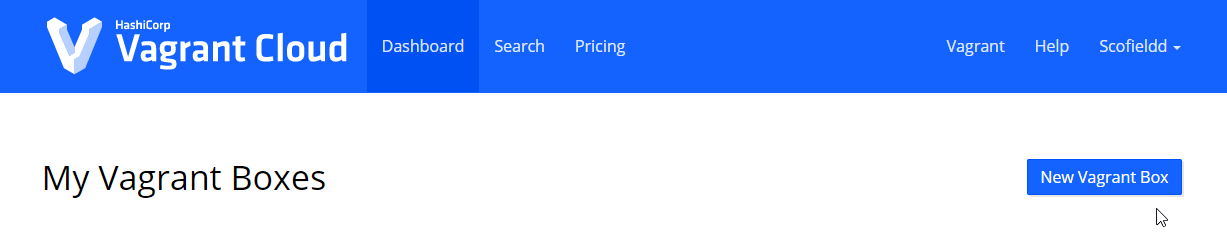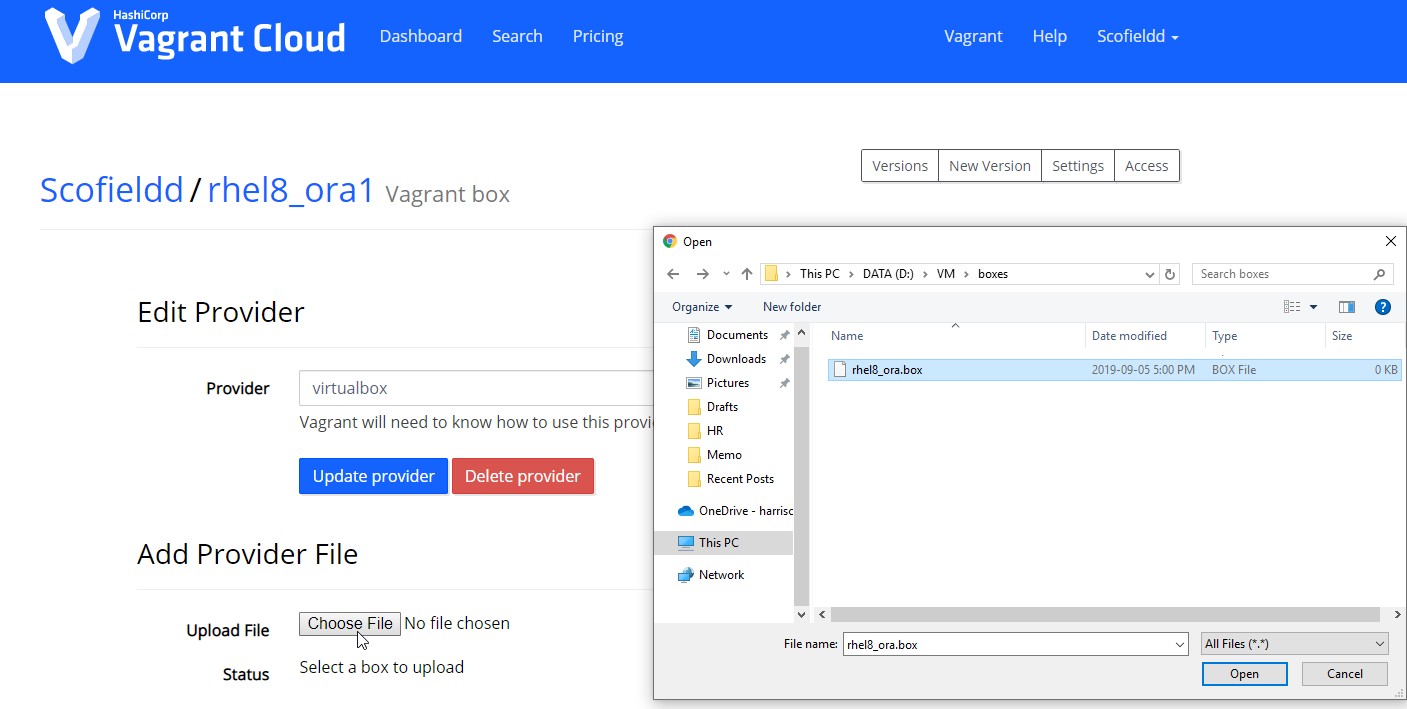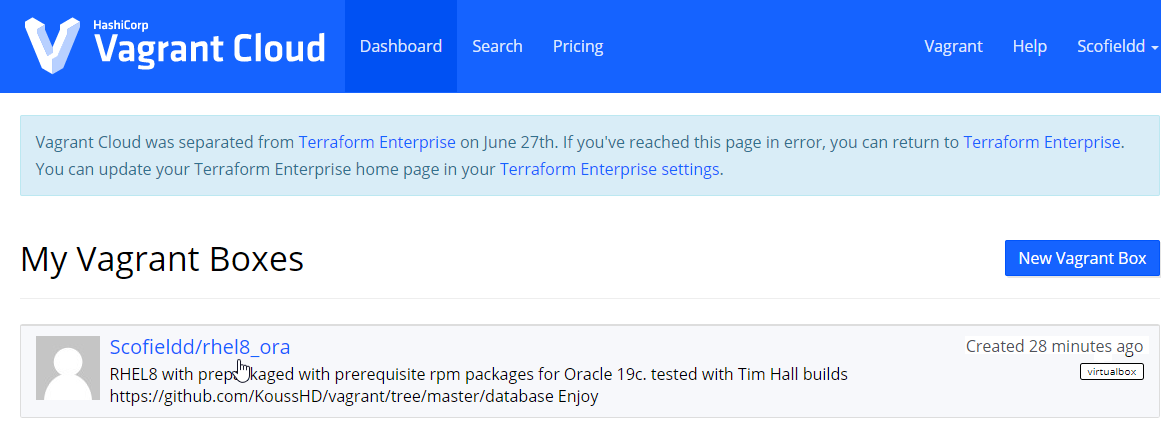Intro
Vagrant is an opensource tool for working with virtual environments (VirtualBox,HyperV,Vmware..etc). It provides a simple command-line client for managing these environments, using a text-file (VagrantFile) defining the attributes of each environment.
To know more about vagrant you can try their getting started guide or consult the Vagrant official documentation.
Vagrant cloud already offers a plethora of existing Boxes, from windows to BSD (including numbers of Linux distros. But in case you are looking for a specific setup for your builds, you may need a custom box.
In this article we will create a prepackaged Vagrant box from a existing RedHat 8 base box then uppload/publish it into the Vagrant cloud.
Note: This box will include necessary packages to install Oracle 19c Database or grid infrastrcuture software on Rhel8. Feel free to use it in your vagrant builds (see link at the bottom of this post).
Pre-requisites
To create a Vagrant box from scratch there are few requirements to respect regarding the virtual machine
-
The first network interface (adapter 1) must be a NAT adapter. Vagrant uses this to connect the first
-
VirtualBox Guest Additions must be installed so that things such as shared folders can function.
However, these steps won’t be necessary here since we are customizing an already existing base box.
If you still want to know more about doing this from a new vm, check out Tim Hall’s example.
This tutorial is divided in two parts : I. Create the Oracle 19c ready Vagrant box , II. Share it online
I. Create the Oracle 19c ready Vagrant box from an existing one
1. Import a generic RHEL8 base Box in the local vagrant environment
On a new location in your Computer, Initialize the current directory to be a Vagrant environment and populate our
target online RedHat8 base box in the created Vagrantfile.
– Open a cmd box in your system and run the following commands
D:VMvagrant> vagrant init generic/rhel8
– Startup the vm
D:VMvagrant> vagrant up
– Stop the vm and attach the RHEL8 iso file to the optical drive in VirtualBox
D:VMvagrant> vagrant halt
– Restart the vm
D:VMvagrant> vagrant up
2. Create a local yum repository
[root@linuxtechi-rhel8 ~]# mount /dev/cdrom /media
[root@linuxtechi-rhel8 ~]# vi /etc/yum.repos.d/rhel8.repo [InstallMedia-BaseOS] name=Red Hat Enterprise Linux 8 - BaseOS metadata_expire=-1 gpgcheck=0 enabled=1 baseurl=file:///media/BaseOS/ [InstallMedia-AppStream] name=Red Hat Enterprise Linux 8 - AppStream metadata_expire=-1 gpgcheck=0 enabled=1 baseurl=file:///media/AppStream/
**2.1: If you don’t have the .iso file at your disposal you can use the Online RedHat 8 beta repository to build your
repo (see below text ). Otherwise skip to next step.
[root@linuxtechi-rhel8 ~]# vi /etc/yum.repos.d/rhel8.repo [rhel-8-for-x86_64-baseos-beta-rpms] name = Red Hat Enterprise Linux 8 for x86_64 - BaseOS Beta (RPMs) baseurl = https://downloads.redhat.com/redhat/rhel/rhel-8-beta/baseos/x86_64/ enabled = 1 gpgcheck = 0 [rhel-8-for-x86_64-appstream-beta-rpms] name = Red Hat Enterprise Linux 8 for x86_64 - AppStream Beta (RPMs) baseurl = https://downloads.redhat.com/redhat/rhel/rhel-8-beta/appstream/x86_64/ enabled = 1 gpgcheck = 0
– Remove the Red Hat subscription warning (unable to read consumer identity)
[root@linuxtechi-rhel8 ~]# vi /etc/yum/pluginconf.d/subscription-manager.conf [main] enabled=0
– Clean subscription data
[root@linuxtechi-rhel8 ~]# subscription-manager clean Clear the repository cache by running the following command. [root@linuxtechi-rhel8 ~]# dnf clean all -- or yum clean all
– Verify whether Yum / DNF is getting packages from Local Repo
[root@linuxtechi-rhel8 ~]# dnf/yum repolist Red Hat Enterprise Linux 8 - AppStream 7.1 MB/s | 5.3 MB 00:00 Red Hat Enterprise Linux 8 - BaseOS 24 MB/s | 2.2 MB 00:00 Last metadata expiration check: 0:00:02 ago on Fri 23 Aug 2019 03:40:20 PM UTC. repo id reponame status InstallMedia-AppStream Red Hat Enterprise Linux 8 - AppStream 4,672 InstallMedia-BaseOS Red Hat Enterprise Linux 8 - BaseOS 1,658
– Download and Install the 19c preinstall rpm package provided by oracle: Same goes for any oracle preinstall version
[root@linuxtechi-rhel8 ~]# curl -o oracle-database-preinstall-19c-1.0-1.el7.x86_64.rpm https://yum.oracle.com/repo/OracleLinux/OL7/latest/x86_64/getPackage/oracle-database-preinstall-19c-1.0-1.el7.x86_64.rpm [root@linuxtechi-rhel8 ~]# yum -y localinstall oracle-database-preinstall-19c-1.0-1.el7.x86_64.rpm Error: Problem: conflicting requests - nothing provides compat-libcap1 needed by oracle-database-preinstall-19c-1.0-1.el7 - nothing provides compat-libstdc++-33 needed by oracle-database-preinstall-19c-1.0-1.el7
Solution: The above error occurred because the two mentioned rpms were missing from Red Hat 8 package base. We will
have to install them manually before the 19c preinstall package.
[root@linuxtechi-rhel8]# curl -o compat-libstdc++-33-3.2.3-72.el7.x86_64.rpm https://yum.oracle.com/repo/OracleLinux/OL7/latest/x86_64/getPackage/compat-libstdc++-33-3.2.3-72.el7.x86_64.rpm [root@linuxtechi-rhel8 ~]# curl -o compat-libcap1-1.10-7.el7.x86_64.rpm https://yum.oracle.com/repo/OracleLinux/OL7/latest/x86_64/getPackage/compat-libcap1-1.10-7.el7.x86_64.rpm [root@linuxtechi-rhel8]# rpm -ivh compat-libstdc++-33-3.2.3-72.el7.x86_64.rpm [root@linuxtechi-rhel8]# rpm -ivh compat-libcap1-1.10-7.el7.x86_64.rpm
– Rerun yum Install on the 19c preinstall package
-- [root@linuxtechi-rhel8 ~]# yum -y localinstall oracle-database-preinstall-19c-1.0-1.el7.x86_64.rpm Installed products updated. Installed: oracle-database-preinstall-19c-1.0-1.el7.x86_64 ksh-20120801-252.el8.x86_64 libICE-1.0.9-13.el8.x86_64 libSM-1.2.3-1.el8.x86_64 libX11-1.6.7-1.el8.x86_64 libX11-common-1.6.7-1.el8.noarch libX11-xcb-1.6.7-1.el8.x86_64 libXau-1.0.8-13.el8.x86_64 libXcomposite-0.4.4-14.el8.x86_64 libXext-1.3.3-9.el8.x86_64 libXi-1.7.9-7.el8.x86_64 libXinerama-1.1.4-1.el8.x86_64 libXmu-1.1.2-12.el8.x86_64 libXrandr-1.5.1-7.el8.x86_64 libXrender-0.9.10-7.el8.x86_64 libXt-1.1.5-8.el8.x86_64 libXtst-1.2.3-7.el8.x86_64 libXv-1.0.11-7.el8.x86_64 libXxf86dga-1.1.4-12.el8.x86_64 libXxf86misc-1.0.4-1.el8.x86_64 libXxf86vm-1.1.4-9.el8.x86_64 libdmx-1.1.4-3.el8.x86_64 libxcb-1.13-5.el8.x86_64 xorg-x11-utils-7.5-28.el8.x86_64 xorg-x11-xauth-1:1.0.9-12.el8.x86_64 bc-1.07.1-5.el8.x86_64 gssproxy-0.8.0-5.el8.x86_64 keyutils-1.5.10-6.el8.x86_64 libaio-devel-0.3.110-12.el8.x86_64 libverto-libevent-0.3.0-5.el8.x86_64 nfs-utils-1:2.3.3-14.el8.x86_64 quota-1:4.04-10.el8.x86_64 quota-nls-1:4.04-10.el8.noarch rpcbind-1.2.5-3.el8.x86_64 smartmontools-1:6.6-3.el8.x86_64 unzip-6.0-41.el8.x86_64
– Add few more packages that will be needed for future oracle installations and builds
# New for OL8/RHEL8 [root@rhel8 ~]# yum instal libnsl # Other rpms [root@rhel8 ~]# yum install bind sysstat unixODBC unixODBC-devel binutils zip dnsmasq
– Add the default Vagrant ssh public key to avoid having ssh access issues after packaging your box
[root@rhel8 ~]# wget --no-check-certificate https://raw.githubusercontent.com/mitchellh/vagrant/master/keys/vagrant.pub -O .ssh/authorized_keys [root@rhel8 ~]# shutdown -h now
3. Package the box using Vagrant
Once the VM is created and the Vagrant configuration is complete, we can turn the VM into a Vagrant box using the “vagrant
package” command.
cd D:VM D:VM> vagrant package --base rhel8 --output rhel8_ora.box ==> rhel8: Exporting VM... ==> rhel8: Compressing package to: D:/VM/rhel8_ora.box
– You can now add it locally to the list of available boxes.
D:VM> vagrant box add D:/VM/rhel8_ora.box --name Scofieldd/rhel8_ora ==> box: Box file was not detected as metadata. Adding it directly... ==> box: Adding box 'scofieldd/rhel8_ora' (v0) for provider: box: Unpacking necessary files from: file:///D:/VM/rhel8_ora.box box: Progress: 100% (Rate: 437M/s, Estimated time remaining: --:--:--) ==> box: Successfully added box 'scofieldd/rhel8_ora' (v0) for 'virtualbox'!
– Check if the newly added base box is listed
D:VM> vagrant box list generic/rhel8 (virtualbox, 1.9.22) rhel8 (virtualbox, 0)
II. Upload your custom Boxes via the Vagrant Cloud Web Interface :
After you’ve created the .box file, these steps can be followed (the name is rhel8_ora and not
rhel8_ora1) .
1. Go to the Create Box page and name the box and give it a simple description
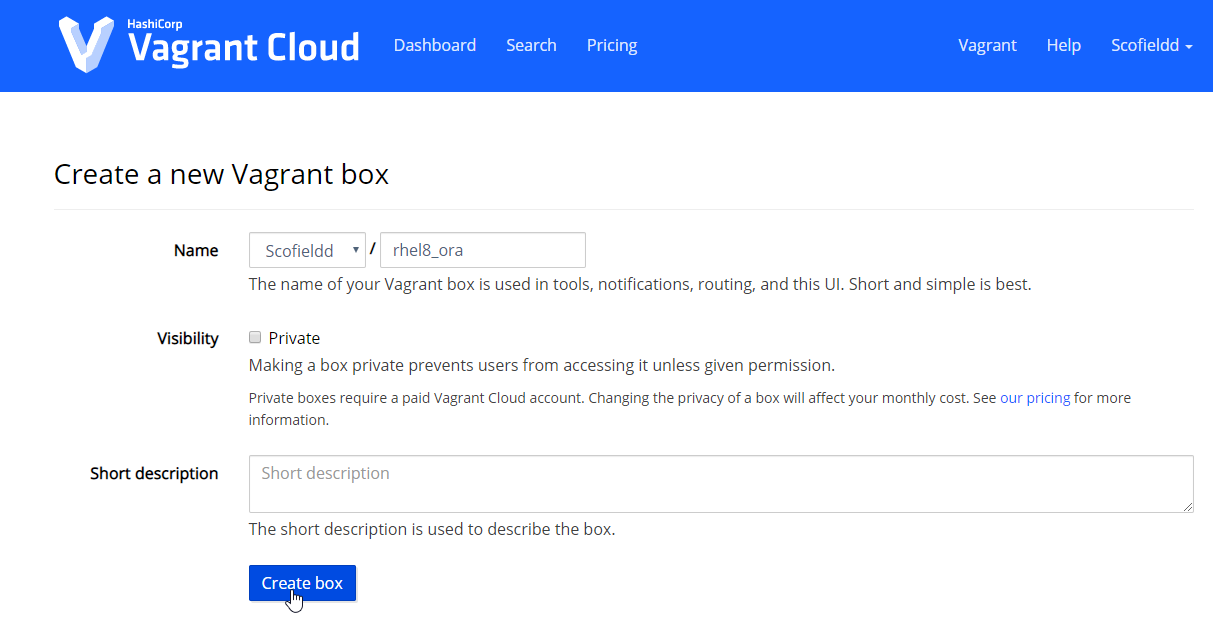
2. Create your first version for the box. This version must match the format [0-9].[0-9].[0-9]
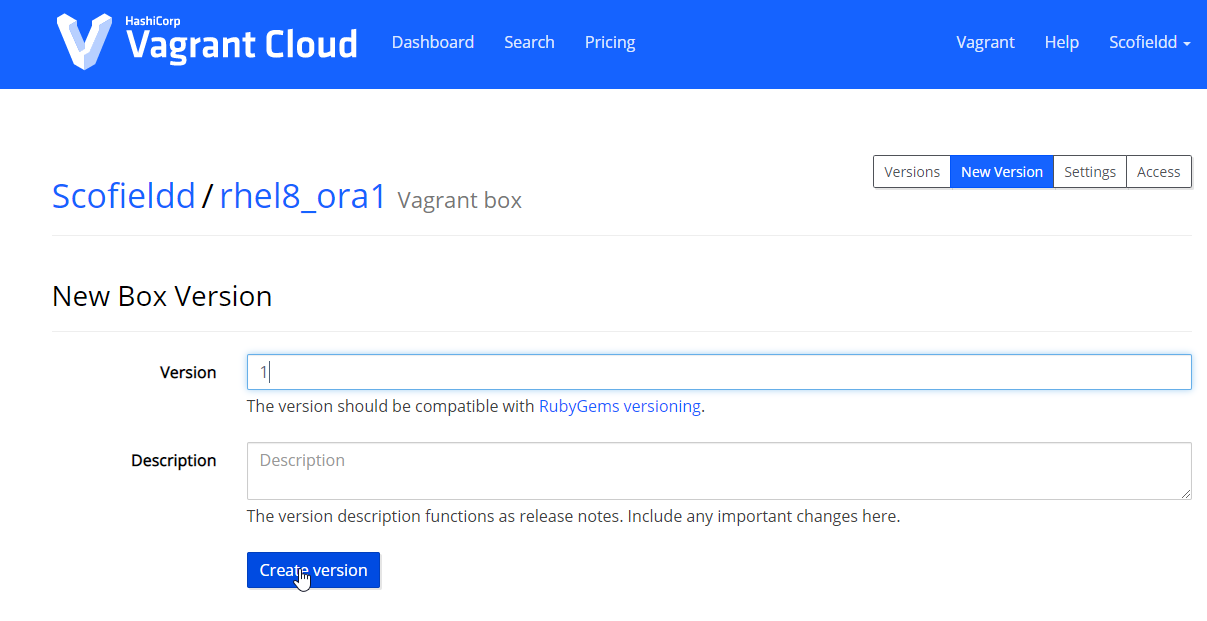
3. Create a release version and a provider for the box which is virtualbox.
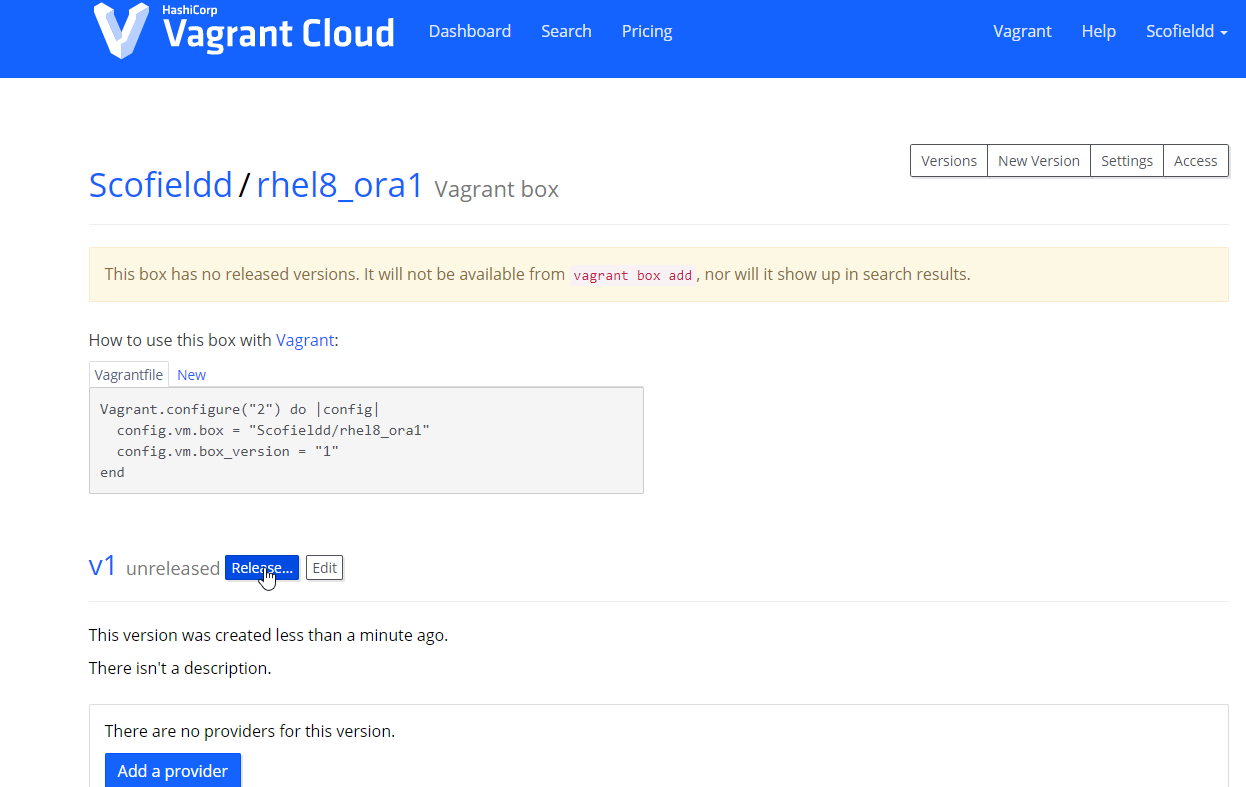
4. Upload the created rhel8_ora.box file for your provider (Virtualbox)
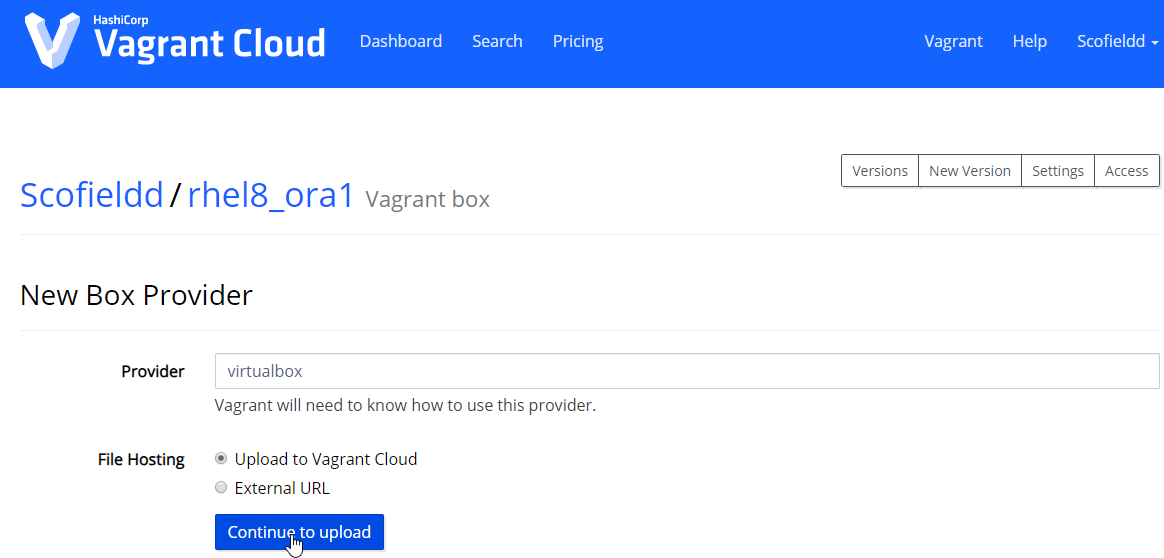
You can now find your new box in the Vagrant section of Vagrant Cloud.
To try this box just rerun the vagrant commands using the new box name (scofieldd/rhel8_ora) .
1. Initialise the vagrant file
D:VMvagrant> vagrant init scofieldd/rhel8_ora D:VMvagrant> vagrant up
I’ll share Oracle builds for this box in my next blog post. Stay tunned 😉